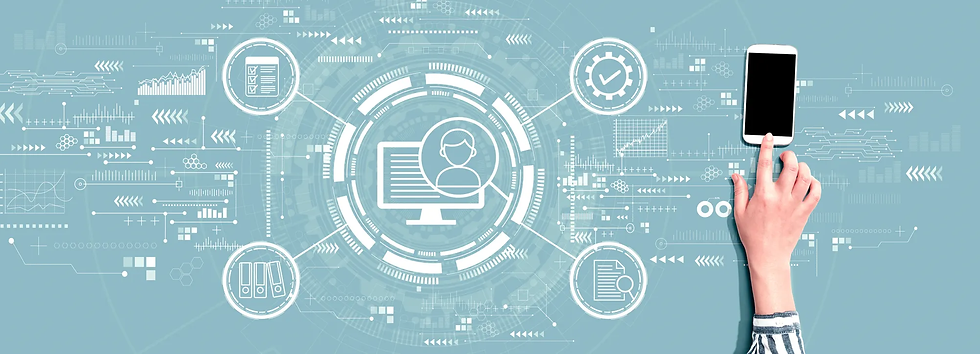
Digitizing documents and leveraging e-signature capabilities
Using digital document solutions to convert paper files to digital, store them in electronic filing cabinets, and automate signatures and approvals can save a significant amount of time and money.
Moving from mostly paper to mostly digital processes saves up to $6 per document in paper, ink, faxing and mailing costs, and printing equipment[1]. For the average K12 school with 526 students, that is a savings of more than $3,000 each time a document is sent to every student, or $130 when a teacher sends something home to a class. This is a substantial cost savings opportunity when you consider how many permission forms, report cards, and IEP or 504 forms go out each year. Not to mention HR, finance, and procurement-related documents, such as employee onboarding forms and vendor contracts among many others.
Benefits of digital document management
The benefits of digital document management are significant, creating cost savings and developing efficiencies:
Spend less on paper, ink, faxing, postage, and printing equipment
Distribute information more quickly
Collaborate and share documents more easily
Save time by eliminating document version confusion and the need to chase down approvals and signatures
Protect sensitive and confidential information with enhanced privacy and security features that improve regulatory compliance
Increase workplace flexibility and resilience (great for remote working and remote learning situations!)
Save space by reducing the need for paper-based document storage
Improve consistency amongst staff by providing everyone with access to the most up-to-date documents
Becoming a paperless school sounds intimidating, but it doesn’t mean that suddenly there is no use for paper; it just means a lot less paper. The key steps toward becoming more digital include:
1. Gradually converting documents and reducing printing
Taking the leap
The first step in transitioning to digital document management is simply moving away from a primarily paper-based system. The good news is that there are many accessible tools available to support this work, and once you start making the shift, it becomes a new and much more efficient norm.
Digitizing files
Scanning and converting thousands or millions of paper files can seem like a very daunting task. A phased approach is recommended, beginning with the most frequently used forms and documents, and gradually expanding to other documents as they are used or requested. PDF is the most commonly used format for digital documents, and solutions like Adobe Acrobat provide powerful PDF functionality and secure sharing with virtually any type of device.
There are several options for scanning documents, and your school probably has some of these already available:
Photocopiers — Many have scanning capabilities built in and can deliver the resulting documents in PDF format to a USB key, email address, or cloud-based storage system.
Smartphone apps — Capture and convert pages using the phone camera with apps such as Adobe Scan. A great option for teachers and others to use for smaller documents.
Commercial services — For larger document sets, commercial scanning services can process thousands of pages and deliver high-quality results very quickly.
All these options benefit from optical character recognition (OCR), indexing the scanned documents and making the text readily searchable. More advanced techniques can also recognize form fields to accelerate the conversion of paper forms to digital ones that can be filled-in and signed without printing.
Printing fewer documents
The next step towards digital document management is to keep documents in digital form as much as possible. Most applications now have integrated “Save As PDF” functionality, and you can further encourage this by making PDF the default “printer”. Implementing user codes on printers and photocopiers, tracking usage, and charging costs back to the user or department is another useful technique to discourage unnecessary printing. Administration can also lead by example by moving away from printouts for meeting agendas and minutes, internal memos, common reports, and other frequently-used administrative documents. Instead, go digital and enable users to automatically save their files to the cloud, collaborate with others online, and route documents to the appropriate people for action or approval, without printing.
2. Adopting and organizing digital filing cabinets
Organizing your documents
As your school begins to go paperless, you will need to consider where and how to store digital documents. There are two primary options for digital filing cabinets: self-service and full-service.
Self-service digital filing cabinets
The most common self-service option is a cloud-based digital storage system, such as Dropbox, Google Drive, or Microsoft OneDrive. These are inexpensive and easy to use, and you may already have significant storage capacity included with an existing application license. The big benefit of these systems is the familiarity of the hierarchical folder structure and the ready integration with your applications. For example, folder structure can be as straightforward as saving a document to “MySchool/Grade4/2021/” or “MySchool/Students/2021/”. Cloud storage also delivers robust security capabilities and access control features, enabling you to effectively protect documents while easily adding or changing who can view and edit them. The primary disadvantage over full-service digital filing cabinets is the limited opportunity for introducing process automation and workflows.
Full-service digital filing cabinets
There are a lot of full-service document management or digital filing cabinet software and service offerings, with a wide range of price and functionality. One example that you may already have available is Microsoft SharePoint. In general, full-service solutions are more powerful and flexible than the simpler cloud storage services but may take longer to set up and learn. However, more efficient search and indexing capabilities can reduce the time it takes to find a specific document. Tags and other document metadata may be more flexible than a purely hierarchical organization, enabling one document to be referenced and located from multiple points of view. Integrated version control helps you effortlessly track changes or revert to an earlier document. More granular security, privacy, and access control functions keep student and staff information safe and improve regulatory compliance.
3. Automating electronic processes and electronic signatures
Utilizing workflow automation
The last step in digital document management is workflow automation, which can reduce or eliminate tedious and repetitive tasks, speed approvals and signature collection, improve collaboration, and boost productivity.
Collecting external signatures and responses
The clearest example of workflow automation for documents is gathering electronic signatures with Adobe Sign. Teachers and administrators can quickly create a document such as a permission form, send it electronically, track the status, and get e-signatures, without touching any paper. Parents, students, and caregivers can digitally sign with a wide variety of devices, including most phones, tablets, and computers. And secured documents are safe on shared devices, such as library computers. Built-in security and privacy features, including advanced identity verification, protect student privacy and facilitate compliance with state and national regulations. Integration with a wide range of applications, including being the preferred e-signature solution across Microsoft’s application and service portfolio, means you can easily request signatures directly from your existing systems, saving up to 1.5 hours per signature1. Going beyond signatures, workflow automation can smooth the process for all kinds of student and school interactions, such as distributing quizzes and getting automated notification of responses.
Facilitating internal collaboration and approvals
Workflow automation is also a terrific way to simplify staff and admin tasks, such as benefits, contracts, procurement, billing, and virtually any type of form. When developing a form or document, staff can collaborate more easily with comments and edits right in the document. Built-in and customizable workflows automatically route documents to the appropriate next step in the process, and track status to find bottlenecks and redundancies. Digital forms also reduce errors with fillable forms, data entry and field validation rules, and automatic entry from completed forms into a spreadsheet or database. Most of the full-service digital filing options, such as Microsoft SharePoint, have a wide range of available workflow templates that schools can leverage, including ones specific to Adobe Acrobat and Adobe Sign. These workflow options, designed for people with little or no coding expertise, make it easy to introduce automation to the organization and get some quick wins in workload reduction and user satisfaction.
Go here for information on how Adobe can help your school with digital document management.
ROI Calculators Find out how much time and money your institution could save if you went paperless with this simple savings estimator for K12 and Higher Education.
Comentarios