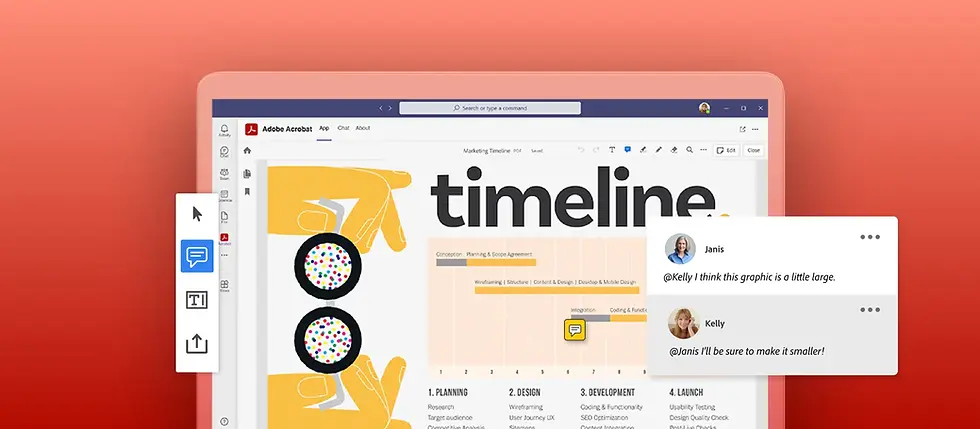
Not only do PDFs hold critical business information, the PDF is also the world’s most popular business document format. Trillions of PDFs are shared across email, cloud & web today. Whether you are an employee or a student, digital document processes have become core to the future of work.
PDFs often need to be reviewed several times with team members and other stakeholders. This often requires sending out e-mails to provide context (and then, the dreaded follow-up e-mails), keeping track of who holds the latest copy and reconciling feedback from multiple attachments. The numerous logins, switching between apps, and user interfaces often slow us down and take away from productivity. Adobe Acrobat is focused on making this experience as frictionless as possible.
In this article
Building a seamless experience
Earlier this year at Microsoft Build, Adobe announced new advances for Acrobat for Teams to address this. The Acrobat app in Teams allows for viewing, editing, exporting, organizing, combining, converting, compressing, protecting, accessing PDFs from Teams chats, channels, OneDrive or SharePoint. You can use Acrobat for Microsoft Teams as a Personal Tab, Bot, Tab, Message Action, or Message Extension. We had also added Single Sign-On (SSO) and introduced the personal tab — a home page for curating all your recent documents, tools, and collaboration into one view. Given Teams is where you’re already having the conversation with your colleagues, there is no longer the additional burden of providing context (say goodbye to those emails). You can also get notified when comments are added to PDFs directly in Teams. All comments get recorded on a single version of the PDF stored in SharePoint or OneDrive (by default) as the “single source of the truth.”
What’s new?
Further improvements and a deeper integration to help organizations build a sense of community while working remotely without compromising on productivity. Previously, you had to pick Acrobat as your choice of app for opening the PDF. We are excited to announce that now when you click on a PDF that has been shared with you in Teams, you can now open it with the Acrobat viewer directly and set it as your default. Now, you can collaborate in real-time with multiple stakeholders simultaneously viewing, commenting, and annotating on the Acrobat PDF. These enhanced collaboration capabilities streamline a wide range of document workflows and make incorporating feedback easier and more efficient.
Security is the top priority
Adobe understands digital security is a key priority for organizations. PDFs shared or collaborated on are sent to Adobe Document Cloud servers in the region in which the user is located for transient processing and then deleted within 24 hours. The documents remain encrypted both in transit and at rest during this process. The modified documents with the comments are then stored in the original SharePoint or OneDrive. Learn more about security for Acrobat here.
How to get started
Ask your Microsoft Teams admin to configure Adobe Acrobat so you can access free features such as add comments, including sticky notes, highlights, and free hand drawings. Additionally, by signing into your Acrobat Standard or Pro account, you can access premium features such as combine, protect, export, organize, and protect PDFs in Teams. Learn more on how to get started here.
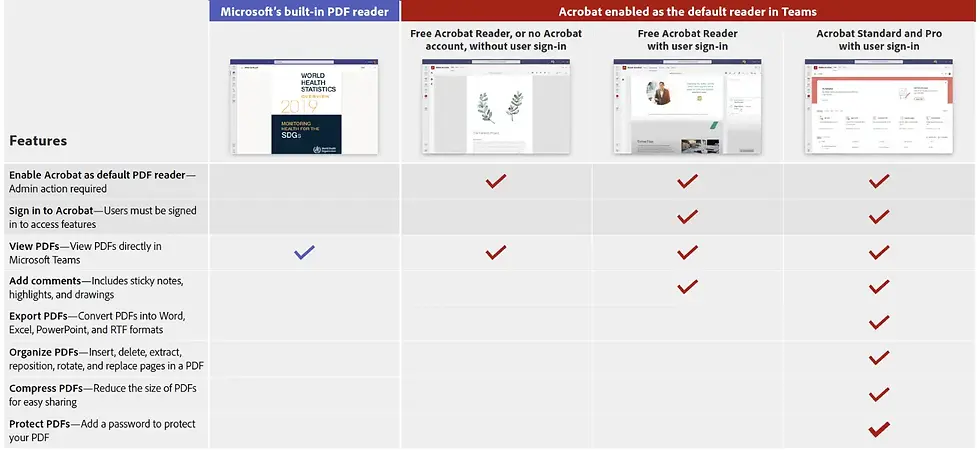
Feature comparison for free and paid Acrobat accounts in Microsoft Teams.
What's next
Our team is collaborating with Microsoft to make the Acrobat app deployment easier for admins through the M365 Admin Center and to continually improve the product experience for our end users. We look forward to sharing updates, until then, happy collaborating!
Learn more about how Adobe and Microsoft are transforming the future of work
Commentaires